Since long, ScanBizCards Enterprise app has been serving as an outstanding supplementary tool for Salesforce CRM users who can effortlessly scan business cards from their mobile device during an event or a conference, and export these cards to Salesforce CRM in an easy, flawless manner.
However, ScanBizCards realized that a lot of significant and untapped contact information is obscured within the emails exchanged by our users with their prospects, partners or colleagues. To tap this contact information, ScanBizCards introduced ‘Email Signature Capture’ feature a few months ago for its ScanBizCards Enterprise app.
Save Email Signatures into Your Email Contact List
Email Signature Capture feature scanned your connected email accounts for email signatures and then converted the captured email addresses into email contacts. This assisted you to easily access the contacts you haven’t yet added to your address book.
This was definitely a valuable addition, but ScanBizCards wanted you to have ‘A Wow Experience’, so we took what was good and made it great!!
Save Email Signatures into Your Mobile App and Salesforce CRM
We’re excited to announce our all-powerful and improved ‘Email Signature Capture Feature’ that will make your mobile app smarter than ever. The app can now capture email signatures from your connected email accounts and save them into your mobile device and email account contact list along with exporting them to your Salesforce CRM in a few simple steps.
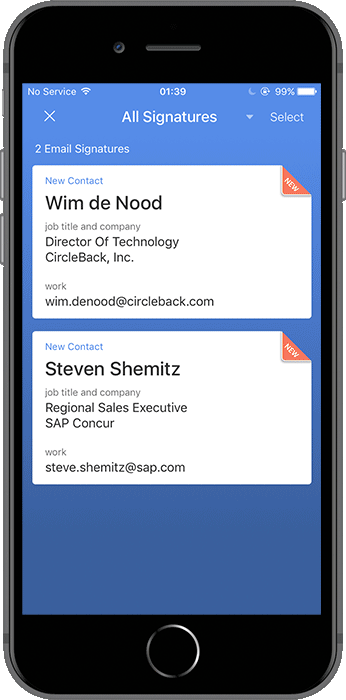
We are sure you will like this update for its productivity benefits and simplifying your sales process. So, use this feature to boost the flow of great contact data into your funnel quickly and efficiently, and suggest us more ways to further improve our app.
To know more about this feature, you can contact our support team at enterprise@scanbizcards.zendesk.com at any time.
2 Replies to “New Feature Update- ScanBizCards Enterprise App is Getting Smarter”
Comments are closed.

We have lost the ability to syn within our devices, when this feature will be fixed?
Hi, please reach out to our support team at sbcsupport@circleback.zendesk.com and they will assist you.